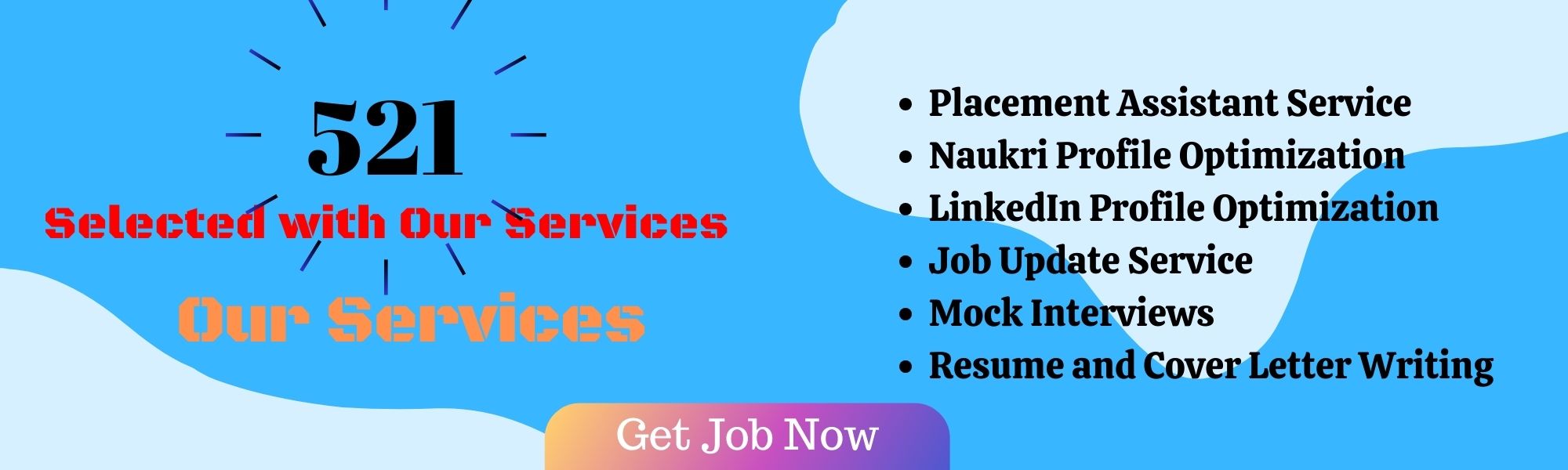To find the URL of your LinkedIn profile, follow these steps:
Log In to LinkedIn:
- Open your preferred web browser and go to the LinkedIn website.
- Log in to your LinkedIn account with your email address and password.
Access Your Profile:
- Once logged in, click on your profile picture or your name at the top of the LinkedIn homepage to go to your profile.
View Your Public Profile:
- On your profile page, look for the URL under your profile picture and headline. It usually appears in the format linkedin.com/in/yourname.
Customizing Your LinkedIn URL (Optional):
- LinkedIn allows you to customize your public profile URL. If you haven’t done so already, you can create a custom URL that is easy to remember and professional. Here’s how:
- On your profile page, click on “Edit public profile & URL” on the right-hand side.
- Under “Edit your custom URL,” you can enter the name you’d like to use (keep it simple and professional).
- Click on “Save.”
Share or Copy Your LinkedIn URL:
You can share your LinkedIn URL by copying it directly from the address bar of your browser or by clicking on the “Copy public profile URL” link on the right side of the page.
Our Services
- Why do recruiters do not respond to the jobs applied through Naukri.com

- LinkedIn Profile Creation

- Job Update Service

-

How to Handle Dynamic Web Elements in Selenium: A Guide for Testers
-

Manual testing interview questions for 2 years experience
-

Top Mobile Testing Interview Questions and Answers (2024 – 2025)
-

Difference between soft assert and verify